On the previous article Your queries are slow, but memory/cpu usage is low I mentioned that one of the reasons where you can observe slowness in an app on AWS that is using RDS is IOPS budgeting. The main symptom you've already gathered from the title and that's why you are reading this: slow queries, but you can actually see whether the issue is IOPS budget, not because AWS made it easier to keep track of it (they haven't), but because the effect is visible in the metrics: you'll notice a flatline in the maximum Read/Write IOPS.
To see the metrics:
- Go to https://console.aws.amazon.com/rds/
- Click instances in the left side bar.
- Click the instance you're having issues with.
- Under cloudwatch there's a search box, write IOPS there.
If you're seeing a flatline at a number that is 3 times the storage capacity (eg: for a 10GB hard disk (EBS volume), that would be 30 IOPS) then you've run out of budget. If you see a bunch of peaks that are under and over that maximum, you have budget to spare.
If you see the flatline of slowness, you have two choices:
- If you just want an increase to less than 1000 IOPS, you can increase the storage you are using. You probably won't need the space, but you're just doing it for the IOPS. If you have a multi-AZ RDS instance the downtime will be minimal (under a minute in my latest experience).
-
If you want more than 1000 IOPS then you can add Provisioned IOPS to your instance:
-
On the same screen as previously, click instance actions on the top right corner.
- Under Storage type, choose: Provisioned IOPS (SSD).
- Now a new option will appear for choosing how much capacity you want to provision:
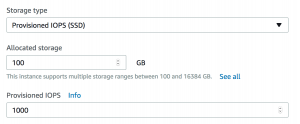
Note: Remember that these changes will make you database slower during the conversion, so please do it at a time where your users don't need it.